Gemfire is available in both Compute and Mid. The default port is 41415. If you have many gemfire, you may have port numbers incremented by 1, for example: 41416.
Gemfire is located under Web.
<SASCONFIG>/Web/gemfire.
To Start:
<SASCONFIG>/Web/gemfire/instances/ins_41415/gemfire-locator.sh start
To check Status:
<SASCONFIG>/Web/gemfire/instances/ins_41415/gemfire-locator.sh status
To stop:
<SASCONFIG>/Web/gemfire/instances/ins_41415/gemfire-locator.sh stop
If it doesn;t start check port number is occupied by any other process.
lsof -i tcp:41415
If you only have one instance then 41415 will be default. If you have Lev2 then it will be 41416
Saturday, 18 April 2020
Monday, 6 April 2020
Managing PostgreSQL users and roles
PostgreSQL is one of the most popular open-source relational database systems. With more than 30 years of development work, PostgreSQL has proven to be a highly reliable and robust database that can handle a large number of complicated data workloads. PostgreSQL is considered to be the primary open-source database choice when migrating from commercial databases such as Oracle. Amazon Web Services (AWS) provides two managed PostgreSQL options: Amazon Relational Database Service (Amazon RDS) for PostgreSQL and Amazon Aurora PostgreSQL. In this post, I talk about some of the best practices for managing users and roles in PostgreSQL.
With PostgreSQL, you can create users and roles with granular access permissions. The new user or role must be selectively granted the required permissions for each database object. This gives a lot of power to the end user, but at the same time, it makes the process of creating users and roles with the correct permissions potentially complicated.
PostgreSQL lets you grant permissions directly to the database users. However, as a good practice, it is recommended that you create multiple roles with specific sets of permissions based on application and access requirements. Then assign the appropriate role to each user. The roles should be used to enforce a least privilege model for accessing database objects. The master user that is created during Amazon RDS and Aurora PostgreSQL instance creation should be used only for database administration tasks like creating other users, roles, and databases. The master user should never be used by the application.
The recommended approach for setting up fine-grained access control in PostgreSQL is as follows:
- Use the master user to create roles per application or use case, like
readonlyandreadwrite. - Add permissions to allow these roles to access various database objects. For example, the
readonlyrole can only runSELECTqueries. - Grant the roles the least possible permissions required for the functionality.
- Create new users for each application or distinct functionality, like
app_userandreporting_user. - Assign the applicable roles to these users to quickly grant them the same permissions as the role. For example, grant the
readwriterole toapp_userand grant thereadonlyrole toreporting_user. - At any time, you can remove the role from the user in order to revoke the permissions.
The following diagram summarizes these recommendations:

The following sections discuss these steps in detail. You can connect to the RDS endpoint for your PostgreSQL database using a client such as psql and run the SQL statements.
Users, groups, and roles
Users, groups, and roles are the same thing in PostgreSQL, with the only difference being that users have permission to log in by default. The
CREATE USER and CREATE GROUP statements are actually aliases for the CREATE ROLE statement.
In other relational database management systems (RDBMS) like Oracle, users and roles are two different entities. In Oracle, a role cannot be used to log in to the database. The roles are used only to group grants and other roles. This role can then be assigned to one or more users to grant them all the permissions. For more details with a focus on how to migrate users, roles, and grants from Oracle to PostgreSQL, see the AWS blog post Use SQL to map users, roles, and grants from Oracle to PostgreSQL.
To create a PostgreSQL user, use the following SQL statement:
CREATE USER myuser WITH PASSWORD 'secret_passwd';
You can also create a user with the following SQL statement:
CREATE ROLE myuser WITH LOGIN PASSWORD 'secret_passwd';
Both of these statements create the exact same user. This new user does not have any permissions other than the default permissions available to the
public role. All new users and roles inherit permissions from the public role. The following section provides more details about the public role.Public schema and public role
When a new database is created, PostgreSQL by default creates a schema named
public and grants access on this schema to a backend role named public. All new users and roles are by default granted this public role, and therefore can create objects in the public schema.
PostgreSQL uses a concept of a search path. The search path is a list of schema names that PostgreSQL checks when you don’t use a qualified name of the database object. For example, when you select from a table named “mytable”, PostgreSQL looks for this table in the schemas listed in the search path. It chooses the first match it finds. By default, the search path contains the following schemas:
postgres=# show search_path;
search_path
-----------------
"$user", public
(1 row)
The first name “
$user” resolves to the name of the currently logged in user. By default, no schema with the same name as the user name exists. So the public schema becomes the default schema whenever an unqualified object name is used. Because of this, when a user tries to create a new table without specifying the schema name, the table gets created in the public schema. As mentioned earlier, by default, all users have access to create objects in the public schema, and therefore the table is created successfully.
This becomes a problem if you are trying to create a read-only user. Even if you restrict all privileges, the permissions inherited via the
public role allow the user to create objects in the public schema.
To fix this, you should revoke the default create permission on the
public schema from the public role using the following SQL statement:REVOKE CREATE ON SCHEMA public FROM PUBLIC;
Make sure that you are the owner of the
public schema or are part of a role that allows you to run this SQL statement.
The following statement revokes the public role’s ability to connect to the database:
REVOKE ALL ON DATABASE mydatabase FROM PUBLIC;
This makes sure that users can’t connect to the database by default unless this permission is explicitly granted.
Revoking permissions from the
public role impacts all existing users and roles. Any users and roles that should be able to connect to the database or create objects in the public schema should be granted the permissions explicitly before revoking any permissions from the public role in the production environment.Creating database roles
The following sections document the process of creating new roles and granting them permissions to access various database objects. Permissions must be granted at the database, schema, and schema object level. For example, if you need to grant access to a table, you must also make sure that the role has access to the database and schema in which the table exists. If any of the permissions are missing, the role cannot access the table.
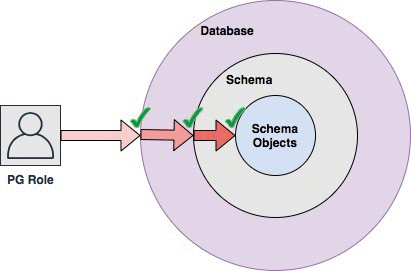
Read-only role
The first step is to create a new role named
readonly using the following SQL statement:CREATE ROLE readonly;
This is a base role with no permissions and no password. It cannot be used to log in to the database.
Grant this role permission to connect to your target database named “mydatabase”:
GRANT CONNECT ON DATABASE mydatabase TO readonly;
The next step is to grant this role usage access to your schema. Let’s assume the schema is named
myschema:GRANT USAGE ON SCHEMA myschema TO readonly;
This step grants the
readonly role permission to perform some activity inside the schema. Without this step, the readonly role cannot perform any action on the objects in this schema, even if the permissions were granted for those objects.
The next step is to grant the
readonly role access to run select on the required tables.GRANT SELECT ON TABLE mytable1, mytable2 TO readonly;
If the requirement is to grant access on all the tables and views in the schema, then you can use the following SQL:
GRANT SELECT ON ALL TABLES IN SCHEMA myschema TO readonly;
The preceding SQL statement grants
SELECT access to the readonly role on all the existing tables and views in the schema myschema. Note that any new tables that get added in the future will not be accessible by the readonly user. To help ensure that new tables and views are also accessible, run the following statement to grant permissions automatically:ALTER DEFAULT PRIVILEGES IN SCHEMA myschema GRANT SELECT ON TABLES TO readonly;Read/write role
The process of adding a read/write role is very similar to the read-only role process covered previously. The first step is creating a role:
CREATE ROLE readwrite;
Grant this role permission to connect to your target database:
GRANT CONNECT ON DATABASE mydatabase TO readwrite;
Grant schema usage privilege:
GRANT USAGE ON SCHEMA myschema TO readwrite;
If you want to allow this role to create new objects like tables in this schema, then use the following SQL instead of the one preceding:
GRANT USAGE, CREATE ON SCHEMA myschema TO readwrite;
The next step is to grant access to the tables. As mentioned in the previous section, the grant can be on individual tables or all tables in the schema. For individual tables, use the following SQL:
GRANT SELECT, INSERT, UPDATE, DELETE ON TABLE mytable1, mytable2 TO readwrite;
For all the tables and views in the schema, use the following SQL:
GRANT SELECT, INSERT, UPDATE, DELETE ON ALL TABLES IN SCHEMA myschema TO readwrite;
To automatically grant permissions on tables and views added in the future:
ALTER DEFAULT PRIVILEGES IN SCHEMA myschema GRANT SELECT, INSERT, UPDATE, DELETE ON TABLES TO readwrite;
For read/write roles, there is normally a requirement to use sequences also. You can give selective access as follows:
GRANT USAGE ON SEQUENCE myseq1, myseq2 TO readwrite;
You can also grant permission to all sequences using the following SQL statement:
GRANT USAGE ON ALL SEQUENCES IN SCHEMA myschema TO readwrite;
To automatically grant permissions to sequences added in the future:
ALTER DEFAULT PRIVILEGES IN SCHEMA myschema GRANT USAGE ON SEQUENCES TO readwrite;
You can grant more or fewer permissions based on the requirements. The PostgreSQL GRANT command documentation provides more details about the objects on which permissions can be granted and the required SQL statements.
Creating database users
With the roles in place, the process of creating users is simplified. Just create the user and grant it one of the existing roles. Here are the SQL statements for this process:
CREATE USER myuser1 WITH PASSWORD 'secret_passwd';
GRANT readonly TO myuser1;
This grants
myuser1 the same permissions as the readonly role.
Similarly, you can grant read and write access to a user by granting the
readwrite role. The PostgreSQL CREATE USER documentation contains more details about the parameters you can set while creating a user. For example, you can specify an expiry time for the user or allow the user to create databases.Managing user passwords
After creating a user, you must provide these credentials to the application so that it can access the database. It is essential to make sure that these credentials are not hardcoded in the source code or placed in some shared configuration files as clear text. AWS provides a solution for this with AWS Secrets Manager. Using Secrets Manager, you can store the credentials and then use AWS Identity and Access Management (IAM) to allow only certain IAM users and roles to read the credentials. For the steps involved in this, see Creating and Managing Secrets with AWS Secrets Manager in the AWS Secrets Manager User Guide.
In addition to storing the credentials, a very useful feature that Secrets Manager provides is database user password rotation. You can use this feature to set up a policy to automatically change the password at a certain frequency. For details about how to set this up so that there is no downtime for the applications, see Rotating Your AWS Secrets Manager Secrets.
Amazon RDS and Amazon Aurora PostgreSQL provide a new restricted password management feature that is supported with PostgreSQL 10.6 and higher. Using a new parameter and a special role, you can limit database user password changes to members of this special role. By doing this, you enable greater control over password management on the client side (for example, expiry requirements and complexity requirements).
IAM database authentication
Amazon RDS and Aurora PostgreSQL have integrated with IAM so that you can authenticate to your DB instance using IAM database authentication. This feature is available for Amazon RDS PostgreSQL versions 9.5.14, 9.6.9 or higher, and version 10.4 or higher. For Aurora PostgreSQL, this feature is available for versions 9.6.9 or higher, and version 10.4 or higher. The key benefit of this feature is that you can use IAM to centrally manage access to your database resources instead of managing access individually on each DB instance. Using this method, the administrator can easily grant or revoke database access via an IAM policy.
After the IAM grants have been added, the user can request a temporary password using the AWS CLI and then connect to the DB using this temporary password. The following diagram shows this workflow.
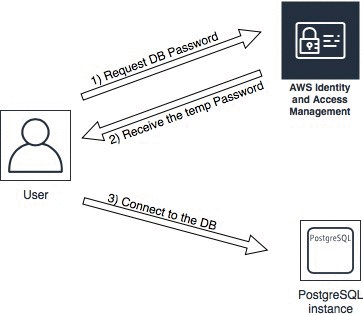
For more information about this feature, see IAM Database Authentication for MySQL and PostgreSQL. The documentation also contains detailed steps to configure IAM DB authentication.
This method deals only with the authentication part. Granting permissions on various database objects is done within the database as explained in this post. For example, to grant this user
readwrite access, run the following SQL statement:GRANT readwrite TO db_user;Revoking or changing user permissions
Using the method documented previously, it becomes very easy to revoke privileges from a user. For example, you can remove the
readwrite permission from myuser1 using the following SQL statement:REVOKE readwrite FROM myuser1;
Similarly, you can grant a new role as follows:
GRANT readonly TO myuser1;Monitoring usage
You can monitor user activity by setting PostgreSQL logging parameters available in the RDS parameter groups. For example, you can set the
log_connections and log_disconnections parameters to capture all new connections and disconnections. After setting these parameters in the parameter group, you will see the following messages in the log files:2018-11-09 21:08:39 UTC:XX-XX-XX-XX.amazon.com(27585):myuser@mydb:[18014]:LOG: connection authorized: user=myuser database=mydb SSL enabled (protocol=TLSv1.2, cipher=ECDHE-RSA-AES256-GCM-SHA384, compression=off)
2018-11-09 21:09:19 UTC:XX-XX-XX-XX.amazon.com(27585):myuser@mydb:[18014]:LOG: disconnection: session time: 0:00:39.649 user=myuser database=mydb host=XX-XX-XX-XX.amazon.com port=27585
If you require more detailed session or object-level custom auditing information, then you can use the pgAudit extension. The steps to configure
pgAudit with Amazon RDS and Aurora PostgreSQL are available in Working with the pgaudit Extension in the Amazon RDS User Guide.
Increasing database logging does impact storage size, I/O use, and CPU use. Because of this, it is important that you test these changes before deploying them in production.
Checking the granted roles
You can use the following query to get a list of all the database users and roles along with a list of roles that have been granted to them:
SELECT
r.rolname,
ARRAY(SELECT b.rolname
FROM pg_catalog.pg_auth_members m
JOIN pg_catalog.pg_roles b ON (m.roleid = b.oid)
WHERE m.member = r.oid) as memberof
FROM pg_catalog.pg_roles r
WHERE r.rolname NOT IN ('pg_signal_backend','rds_iam',
'rds_replication','rds_superuser',
'rdsadmin','rdsrepladmin')
ORDER BY 1;
Here is sample output from a test RDS instance:
rolname | memberof
----------------+-----------------
app_user | {readwrite}
postgres | {rds_superuser}
readonly | {}
readwrite | {}
reporting_user | {readonly}
Note that a user can be member of multiple roles with distinct or overlapping permissions. In this case, the user gets a sum of all the permissions.
You can also use the catalog table pg_roles to check attributes like password expiry date or number of parallel connections allowed.
Summary
In this post, I shared some best practices for managing users and roles in PostgreSQL. This post provides a basic framework that you can modify based on your application requirements and the principles of least privilege.
To summarize the concepts, I have provided the following reference SQL statements for implementing the users and roles using an example scenario:
- A PostgreSQL database has been created with primary database named
mydatabase. - A new schema has been created named
myschemawith multiple tables. - Two reporting users must be created with the permissions to read all tables in the schema
myschema. - Two app users must be created with permissions to read and write to all tables in the schema
myschemaand also to create new tables. - The users should automatically get permissions on any new tables that are added in the future.
To implement this scenario, you must connect to the database mydatabase using the master user, and then run the following SQL statements using any of the PostgreSQL clients like psql or pgAdmin:
-- Revoke privileges from 'public' role REVOKE CREATE ON SCHEMA public FROM PUBLIC; REVOKE ALL ON DATABASE mydatabase FROM PUBLIC; -- Read-only role CREATE ROLE readonly; GRANT CONNECT ON DATABASE mydatabase TO readonly; GRANT USAGE ON SCHEMA myschema TO readonly; GRANT SELECT ON ALL TABLES IN SCHEMA myschema TO readonly; ALTER DEFAULT PRIVILEGES IN SCHEMA myschema GRANT SELECT ON TABLES TO readonly; -- Read/write role CREATE ROLE readwrite; GRANT CONNECT ON DATABASE mydatabase TO readwrite; GRANT USAGE, CREATE ON SCHEMA myschema TO readwrite; GRANT SELECT, INSERT, UPDATE, DELETE ON ALL TABLES IN SCHEMA myschema TO readwrite; ALTER DEFAULT PRIVILEGES IN SCHEMA myschema GRANT SELECT, INSERT, UPDATE, DELETE ON TABLES TO readwrite; GRANT USAGE ON ALL SEQUENCES IN SCHEMA myschema TO readwrite; ALTER DEFAULT PRIVILEGES IN SCHEMA myschema GRANT USAGE ON SEQUENCES TO readwrite; -- Users creation CREATE USER reporting_user1 WITH PASSWORD 'some_secret_passwd'; CREATE USER reporting_user2 WITH PASSWORD 'some_secret_passwd'; CREATE USER app_user1 WITH PASSWORD 'some_secret_passwd'; CREATE USER app_user2 WITH PASSWORD 'some_secret_passwd'; -- Grant privileges to users GRANT readonly TO reporting_user1; GRANT readonly TO reporting_user2; GRANT readwrite TO app_user1; GRANT readwrite TO app_user2;
Subscribe to:
Comments (Atom)
Golang - Email - Secure code warrior
package mail import ( "net/smtp" "gobin/config" ) var ( emailConfig config.Email ) type Mail struct { Destinati...
-
#Imperatively working with your cluster. Run will "generate" a Deployment by default. #This is pulling a specified image from Goog...
-
Essay Types: Opinion: Remember as EOD Opinion/Discussion Situation Discussion To what ex...
-
Gemfire is available in both Compute and Mid. The default port is 41415. If you have many gemfire, you may have port numbers incremented by ...